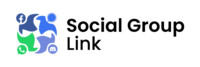Best WhatsApp Group Links
Are you finding it hard to get links to popular WhatsApp groups that you’re interested in? Worry not. We have the solution. At Social Group Links, our team understands the frustration that comes with trying to join a WhatsApp group chat link only to find it’s expired. The process can be daunting and time-wasting. That’s where we come in. Our savvy technicians have curated a list of hot, trending, and most interactive WhatsApp group links of 2024.
Social Group Links carries out consistent updates of the WhatsApp group invite links list. We eliminate inactive channels ensuring you can join more active groups in WhatsApp – all while using less time accessing them. Whether you looking for local or international WhatsApp group links, we have your back.

WhatsApp Group Do’s and Don’ts
The platform has placed data protection measures like two-step verification and End-to-End encryption to keep you safe. But, you need to be proactive and check the rules before joining or inviting someone to a WhatsApp group.
You should also read the group’s description to ensure its values align with yours. Remember, not following the group’s guidelines can get you removed. Here are things to look out for before joining:
Group Visibility
Most WhatsApp group links are public. Given that many people can access the channels, caution is key. Information like your name and contact can be tracked. If you’re not okay with this information being shared, it’s best to keep off groups with people you don’t know.
Keep Your Personal Information Private
Only share what is necessary during your group interactions. Oversharing can place you at a risk especially when it involves information about your address or finances. Keep in mind that you’re sharing the platform with strangers.
Check Group Administrators’ Credibility
WhatsApp provides group admins with tools to keep their online community safe. They can decide how to invite someone to the WhatsApp Group. Administrators can make the link public or share it with selected members to keep the community exclusive. They can also decide who makes changes to the group and remove any unwanted messages or members.
WhatsApp group administrators are directly responsible for maintaining the group’s integrity. Ensure they’re trustworthy before committing to the space. And, you can leave a group if it no longer serves you.
Enable Two-Step Verification
The online space is a murky world. It’s common for users to suffer data breaches resulting from malicious attacks by hackers. Activating the two-step verification on your account helps to strengthen your security.
Don’t Share links to Other Groups
While you can join more than one group on WhatsApp, sharing information from other groups is offensive. Self-promotional material should also be avoided. You can always learn how to create a WhatsApp group link and share or invite people with similar interests.
Flag Abusive Content
The platform allows group members to report any misdemeanor. You can also report contacts that share harmful information. Personal attacks shouldn’t be tolerated especially by the administrators.
Creating a WhatsApp Group on Android Phone
As the WhatsApp platform keeps expanding, it keeps enhancing its communication channels. The group setting isn’t an exception. Admins no longer have to individually key in each contact to add you to a community. They can now create WhatsApp group links and share them publicly for interested users to join. Here are steps to guide you through the process:
- Launch WhatsApp.
- Tap on the “Kebab” menu located in the top-right corner.
- Select “New Group.”
- Add members from the “Contacts on WhatsApp” drop-down list.
- Select the green arrow at the screen’s bottom right corner.
- Input name and add group description to complete group creation.
- Click on the group profile, scroll down and click on the “Invite via link” option.
- “Copy link” or “Share link” to the public forum or send to individual users to join.
Creating a WhatsApp Group on iPhone
While iOS can be a complex system to operate, setting up the group is relatively straightforward. Here’s a step-by-step guide to help you through the process:
- Launch WhatsApp.
- Navigate to the bottom of the screen and select “Chats.”
- Choose “New Group.” Be aware that this option won’t be enabled if there are no open chats available.
- To fix this, go to the top-right corner of your screen and tap on the “Pencil and Paper” icon.
- Select “New Group” on the new window.
- Add desired group members. Tap the “Next” button located on the top-right corner of your screen.
- Enter the WhatsApp group chat name and choose “Create.”
- Select “Invite to group via link” to add new members. You can also choose “Add participants” to achieve the same.
Using PC to Join WhatsApp Groups
- Open WhatsApp Web on your browser.
- Launch WhatsApp on your mobile device.
- Tap on the “Kebab” menu in the top-right corner of your chat screen.
- Select the “Linked Devices” option.
- Choose “Link a Device.”
- The “Camera” app will be activated. Scan the Quick Response Code(QR) displayed to help you link your WhatsApp account to the PC.
- You will automatically be logged into your WhatsApp account. Click on any WhatsApp group links of your choice and join.
Joining WhatsApp Groups Without Invitation
You can easily access a WhatsApp group when you have its link. Social Group Link provides a list of WhatsApp group invite links that you can use to join a community without the admin’s permission. We have grouped them into different categories like education and sports. Simply click on your preferred group and select “Join Chat.” You can access our website from your Android, iPhone, or PC.
Exiting a WhatsApp Group
It’s common for WhatsApp administrators to make changes to the group that users may not like making them want to leave. Or, you may feel that the group is no longer serving your interest. Whatever the case, you can always exit.
Be aware that if you’re the group admin, this function will be randomly assigned to a member within the group. If you don’t want this, you’ll have to manually remove all members from the group before leaving. Listed below are instructions to guide you on exiting a WhatsApp group:
- Find the group you want to exit and long-press to select.
- A drop down-menu will appear. Choose the “Exit group” button.
- A dialogue box prompt will appear asking you to confirm the decision.
- Select “Exit” to complete the process and leave the WhatsApp group.
Locking WhatsApp Group Chats
You may want to keep some of your WhatsApp group chats private to keep people from snooping around and invading your personal space. Thankfully, the platform has provided ways to keep your conversations secret. The Lock Chat feature on WhatsApp can also be enabled for the group setting. Here’s how you can activate the property:
- Select the chat you want to lock to access the group.
- Choose any contact from the group.
- The contact information will be displayed. Scroll down and select the “Chat Lock” option.
- Toggle the “Lock this chat with fingerprint” option to activate the setting.
- Select “OK” to complete the process.
Troubleshooting Options for WhatsApp Bans
When these social media apps notice suspicious activity, they can restrict usage or ban you. WhatsApp is no exception. This is why you need to read and understand the terms and conditions of use. The ban can be temporary or permanent depending on the severity of the rule violation. Listed below are some easy fixes for the issue:
Wait it Out
This is applicable for temporary bans. The ban duration can last between eight to twenty-four hours. We recommend waiting for the time to lapse to regain access to your account. Be aware that you’ll have to register afresh once the ban is lifted.
Delete Your Account and Reinstall the Application
Deleting and registering your WhatsApp account afresh can help fix the issue. WhatsApp will send you a new registration code to activate your account. However, the results aren’t definite. If this doesn’t work, you’ll have to wait 30 more days before trying again.
Appeal the Ban
If you’re using a WhatsApp business account, it can be frustrating to have to wait it out. It can cause irrecoverable losses for the business. In this case, you can contact customer support especially if you feel the act was unfair. For temporary bans, you should appeal via WhatsApp support. You can reach the team directly through the ban notification, settings, or email. However, if it’s a permanent ban, you’ll have to directly appeal to WhatsApp. You can contact them through the official website.
How to Prevent a Future WhatsApp Ban
It’s common to hear users complain about their accounts getting banned from time to time. Given that most of them don’t understand the reasons behind the action, it can be a frustrating experience. Listed below are a few scenarios that can lead to a WhatsApp ban and how to avoid it.
Avoid Mass Messaging
Your account can get flagged if you spam users with similar messages or send it them out in bulk. Remember, if these people aren’t your contacts, they can report you. This can result in a ban.
Don’t use Third-Party Applications on the App
Even though the platform may have some limitations, it’s best to stick to the solutions they provide. Using third-party tools can cause you to violate their terms leading to a ban.
Be Cautious
Always check a message before forwarding. The introduction of the forwarding feature has made it easier to detect spammy messages. If you don’t check properly, you may send suspicious links which can cause your account to be banned.
Double-check the Account You’re Using
This is especially crucial for users who operate both a business and personal account. The two carry different policies and Terms of Service. If you wrongfully mistake one for the other, you may violate the guidelines and pay dearly. Be aware that the private app shouldn’t be used for commercial purposes.
WhatsApp Group Links FAQs
What’s the maximum number of members you can have in a WhatsApp group?
The recent introduction of communities by the platform has seen the expansion of the WhatsApp group size. The capacity was scaled from 512 to 1024 members.
Are WhatsApp group links permanent?
No. That’s why Social Group Link keeps reviewing its list. Group administrators can make changes at any time which can affect the link’s validity.
Must you have WhatsApp administrator’s permission to join the group?
No. You can use an invite group link to access the community and become a member.
Can you lock a WhatsApp group chat?
Yes. You can enable the lock feature to enhance privacy. Be aware that group calls won’t be locked and the feature will only be activated for the device you set. Other people can still access your chats on linked devices.
Who can create a WhatsApp group link?
Only group administrators can create a link. You can do this via the group settings then share it with interested members or send an invite.
Connect and Socialize With Like-Minded People Worldwide
With the growing digital evolution, there is a need to stay up-to-date and stay connected to people. Our list of WhatsApp group invite links is curated to match and meet all your needs. Whether you’re looking for active communities to educate, entertain, or socialize, you’ll find it here. Joining WhatsApp group links also allows you to share your thoughts, experiences, and opinions with others. Browse through our list and get to the heart of the WhatsApp experience – community!
Remember, you should respect and observe the platform’s policies and Terms of Service and policies to ensure you can use it seamlessly. So have you clicked on any of the hot WhatsApp group links we’ve shared on Social Group Link? Which is your favorite category on our website? Connect with us on our social media platforms and let us know.